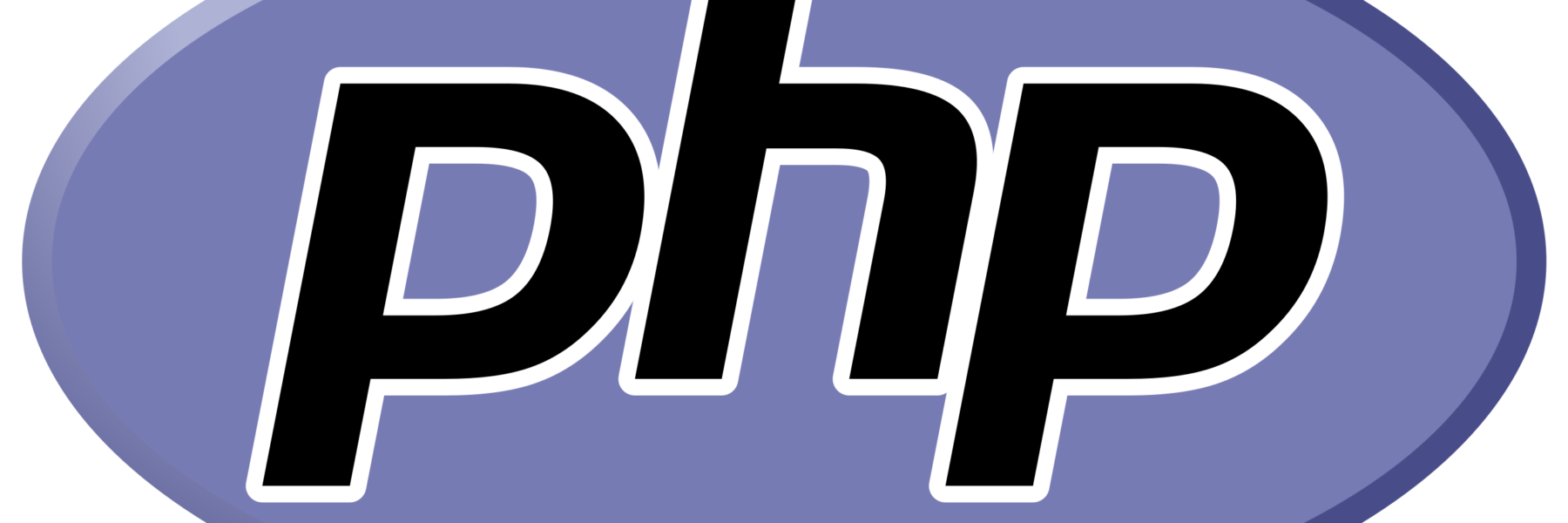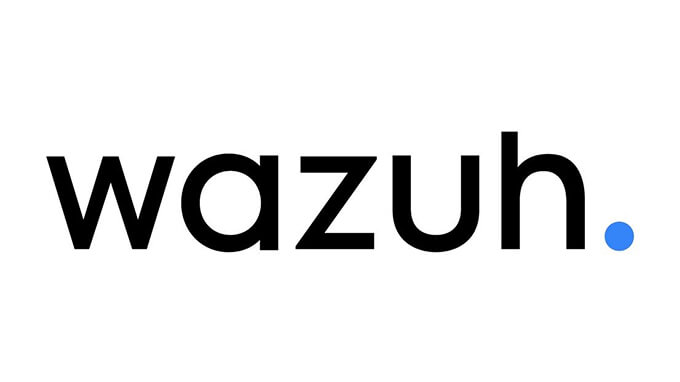Now Reading: Briefly Unavailable for Scheduled Maintenance Error in WordPress and Solutions
-
01
Briefly Unavailable for Scheduled Maintenance Error in WordPress and Solutions
Briefly Unavailable for Scheduled Maintenance Error in WordPress and Solutions

WordPress users may occasionally encounter the message “Briefly unavailable for scheduled maintenance. Check back in a minute.” during plugin or theme updates. This error typically occurs when there is an interruption while entering maintenance mode. Fortunately, solving this issue and preventing it in the future is straightforward. Here is a detailed guide:
Cause of the Error
The primary cause of this message is the .maintenance file that WordPress automatically creates during the update process. If the process does not complete or is interrupted, this file is not deleted, leaving the site stuck in maintenance mode.
Solutions
1. Delete the Maintenance File
- Access your website files using an FTP client (e.g., FileZilla) or a hosting control panel (e.g., cPanel).
- Locate the
.maintenancefile in the root directory of your WordPress installation. - Delete this file.
- Refresh your browser to check if your site has returned to normal.
2. Enable WordPress Debug Logs
If the above step does not resolve the issue, enable debug logs to identify the root cause:
- Open the
wp-config.phpfile in the root directory of your WordPress installation. - Add the following lines to the end of the file or edit the existing ones:
define('WP_DEBUG', true); define('WP_DEBUG_LOG', true); define('WP_DEBUG_DISPLAY', false);- WP_DEBUG: Activates WordPress debug mode.
- WP_DEBUG_LOG: Saves errors to the
wp-content/debug.logfile. - WP_DEBUG_DISPLAY: Prevents errors from being displayed to visitors.
- Save your changes and check your website again.
3. Review the Log File
- Navigate to the
wp-content/debug.logfile. - Open the file and analyze the error messages to determine which plugin or theme is causing the issue.
4. Disable Problematic Plugin or Theme
If an issue occurs during an update:
- Access the
wp-content/plugins/orwp-content/themes/directories via FTP. - Temporarily disable the problematic plugin or theme by renaming its folder (e.g., rename
plugin-nametoplugin-name-disabled). - Refresh your browser to check if the site is functional.
Tips to Prevent the Error
- Take Backups Before Updates: Always create a full site backup before performing WordPress updates.
- Use Reliable Hosting: Slow hosting services can cause interruptions during updates.
- Keep Plugins and Themes Updated: Regular updates can help prevent compatibility issues.
Conclusion
The “Briefly unavailable for scheduled maintenance” error is usually a minor issue but can negatively impact user experience. By following the steps above, you can quickly resolve the error and ensure your site runs smoothly. If you encounter further issues, consider seeking professional assistance.