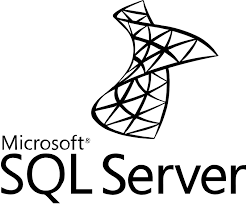Now Reading: How to Share a Calendar in Exchange Server?
-
01
How to Share a Calendar in Exchange Server?
How to Share a Calendar in Exchange Server?
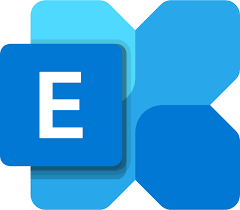
How to Share a Calendar in Exchange Server? (Exchange 2010, 2013, 2016, and 2019)
Exchange Server allows users to share their calendars, enhancing collaboration and making scheduling easier. While the process remains mostly the same across versions, there are some differences and new features in each release. In this article, we explain how to share a user’s calendar with another user in Exchange Server 2010, 2013, 2016, and 2019.
1. Sharing a Calendar via Outlook
Outlook is the most commonly used interface for sharing calendars and is compatible with all Exchange Server versions. Follow these steps to share a user’s calendar with another user via Outlook:
- Open Outlook and log in with the account of the user who wants to share their calendar.
- In the bottom left, select the “Calendar” section.
- From the top menu, select “Share Calendar”.
- Enter the email address of the user you want to share the calendar with and define the permission level (e.g., view-only or editing permissions).
- Click Send. The recipient will receive an email with a link to open the shared calendar.
This method works across all versions of Exchange, and the Outlook client versions (2010, 2013, 2016, 2019) are fully compatible.
2. Sharing a Calendar via PowerShell
You can also share a calendar using PowerShell, which is especially helpful when managing multiple users in Exchange Server environments. The following steps apply to all versions:
Sharing Calendar via PowerShell (Exchange 2010, 2013, 2016, and 2019)
- Open Exchange Management Shell.
- To grant another user access to a calendar, run the following command:
Add-MailboxFolderPermission -Identity "ca************@****in.com:\Calendar" -User "re*******@****in.com" -AccessRights ReviewerThis command grants the recipient view-only permissions to the calendar. To give full editing permissions, replace Reviewer with Editor.
Additional Features for Exchange 2013 and Later
From Exchange 2013 onwards, calendar sharing became more advanced. The process was streamlined, and more options were added, especially for external sharing.
- Calendar Sharing Links: Users can share their calendars with external users via links, a feature more commonly used in Office 365 and Exchange Online environments.
- Calendar Sharing Notifications: Starting with Exchange 2013, when a calendar is shared, both users can manage the share. If the sharing is removed, a notification is sent to both parties.
3. Sharing a Calendar via OWA (Exchange 2013, 2016, and 2019)
Outlook Web Access (OWA) also allows for calendar sharing. The process is similar across Exchange 2013, 2016, and 2019. Here’s how to do it:
- Log into Outlook Web App (OWA).
- In the left-hand menu, click on “Calendar”.
- Click the “Share” button and enter the email address of the user you want to share the calendar with.
- Select the permission level (view-only or editing permissions) and click Send.
This method is particularly useful for sharing calendars with external users.
4. Viewing and Removing Existing Calendar Permissions
In any version of Exchange Server, you can view and remove existing calendar permissions using PowerShell. Here’s how to do it:
Viewing Existing Permissions:
Get-MailboxFolderPermission -Identity "ca************@****in.com:\Calendar"Removing an Existing Permission:
Remove-MailboxFolderPermission -Identity "ca************@****in.com:\Calendar" -User "re*******@****in.com"These commands allow you to manage permissions for any user’s calendar across all Exchange Server versions.
Conclusion
Calendar sharing in Exchange Server 2010, 2013, 2016, and 2019 is a simple process that can be done via Outlook or PowerShell. Newer versions of Exchange introduced more intuitive sharing options and external sharing capabilities. PowerShell commands make it easy to manage calendar permissions across multiple users and environments. If you encounter an error when setting permissions, try removing existing permissions before adding new ones.