Now Reading: Packaging Complexities’ and Upgrade to PHP 8.2
-
01
Packaging Complexities’ and Upgrade to PHP 8.2
Packaging Complexities’ and Upgrade to PHP 8.2
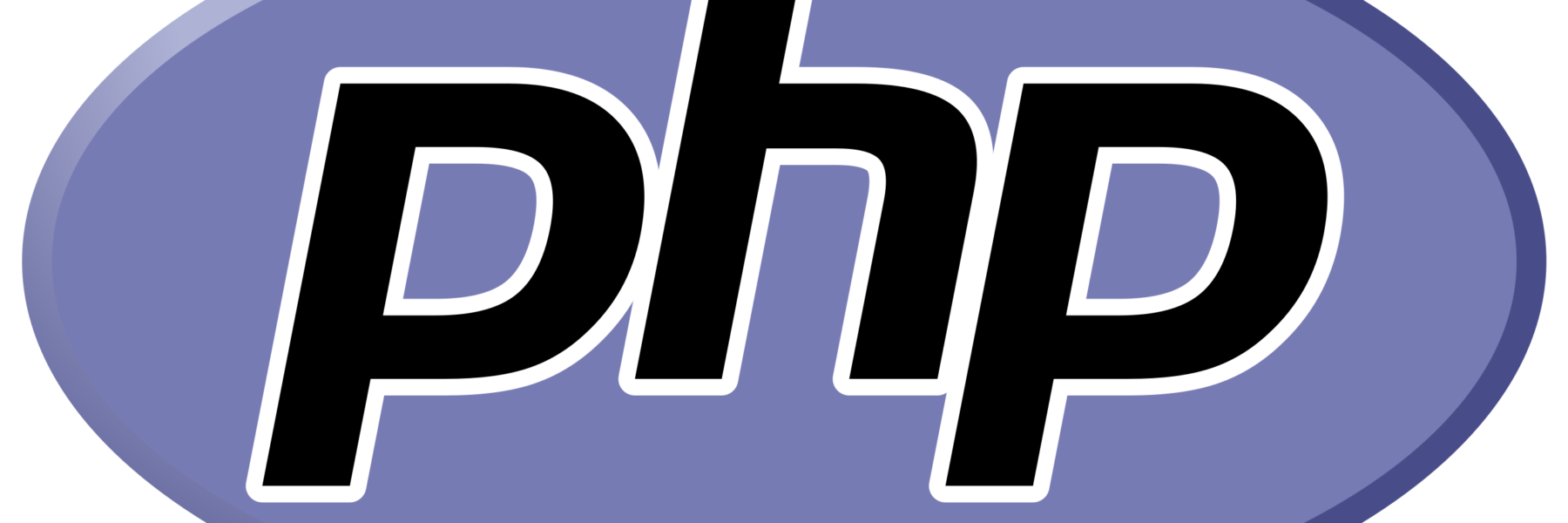
Resolving the ‘PHP 8.2.0+ is Required’ Error: A Complete Guide for Ubuntu and Apache
If you’ve encountered the error message stating that “PHP 8.2.0+ is required due to packaging complexities,” particularly when using phpMyAdmin, you’re not alone. This error often arises when the installed PHP version on your server is outdated and does not meet the requirements of the application. In this guide, we’ll walk you through the process of upgrading to PHP 8.2 and properly configuring it with Apache on an Ubuntu server.
The Problem: PHP Version Mismatch
phpMyAdmin and other applications may require PHP 8.2.0 or higher. However, your server might still be running an older PHP version, such as PHP 8.0 or PHP 8.1, leading to compatibility issues and errors.
Solution: Upgrading to PHP 8.2
1. Add the PHP PPA Repository
The first step is to add a repository that provides the latest PHP versions. Run the following commands:
sudo add-apt-repository ppa:ondrej/php
sudo apt update
This ensures that your system has access to the most recent PHP packages.
2. Install PHP 8.2 and Required Extensions
Next, install PHP 8.2 along with the necessary extensions for your application:
sudo apt install php8.2 php8.2-cli php8.2-fpm php8.2-mysql php8.2-curl php8.2-xml php8.2-mbstring php8.2-zip libapache2-mod-php8.2
3. Disable Older PHP Versions
If your Apache server is still configured to use an older PHP version (e.g., PHP 8.0 or PHP 8.1), you need to disable those versions:
sudo a2disconf php8.0-fpm
sudo a2dismod php8.1
4. Enable PHP 8.2
Enable the PHP 8.2 configuration and module for Apache:
sudo a2enconf php8.2-fpm
sudo a2enmod php8.2
5. Restart Apache
For the changes to take effect, restart the Apache web server:
sudo systemctl restart apache2
6. Verify the PHP Version
To confirm that PHP 8.2 is active, create a test file in your web server directory:
sudo nano /var/www/html/info.php
Add the following content to the file:
<?php phpinfo(); ?>
Save and close the file. Then, access it in your browser at http://[server-ip]/info.php. You should see the PHP version displayed as 8.2.x.
7. Clean Up the Test File (Optional)
After confirming the PHP version, delete the test file for security reasons:
sudo rm /var/www/html/info.php
Common Issues and Their Solutions
- Apache Fails to Load PHP 8.2 Module: If you see an error like:
ERROR: Module php8.2 does not exist!Install the missing module with:sudo apt install libapache2-mod-php8.2 - Still Seeing an Older PHP Version: If the browser still shows an older PHP version, ensure the older PHP configurations are disabled and the PHP 8.2 configurations are enabled:
sudo a2disconf php8.0-fpm sudo a2enconf php8.2-fpm sudo systemctl restart apache2 - ServerName Warning: If Apache shows the following warning:
AH00558: apache2: Could not reliably determine the server's fully qualified domain nameAdd aServerNamedirective to Apache’s configuration:sudo nano /etc/apache2/apache2.confAdd this line:ServerName localhostRestart Apache:sudo systemctl reload apache2
By following the steps above, you can successfully upgrade to PHP 8.2 and resolve the “PHP 8.2.0+ is required” error. Keeping your PHP version up to date not only resolves compatibility issues but also ensures optimal security and performance for your applications.
Feel free to share this guide with others who may encounter similar issues. If you have additional questions or face challenges, leave a comment or reach out for help. 😊

















