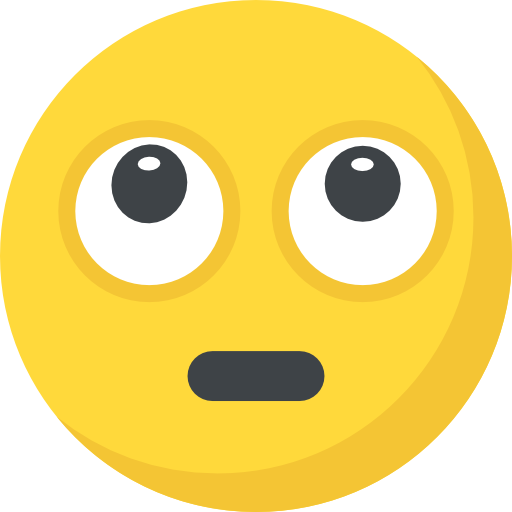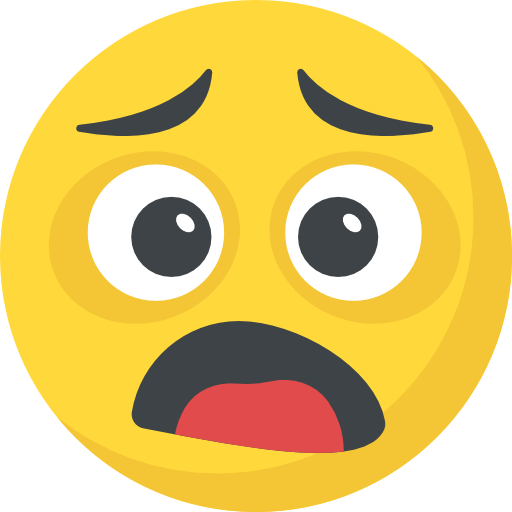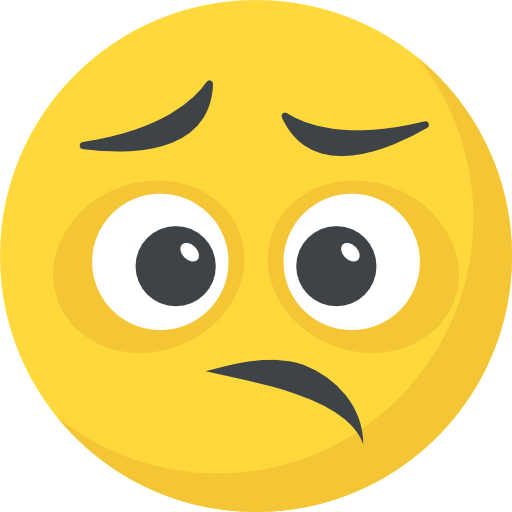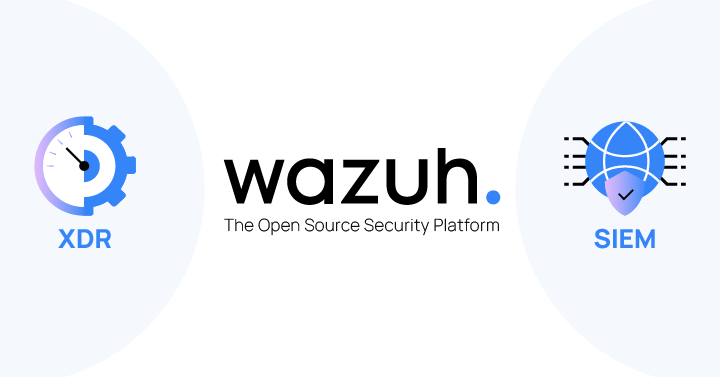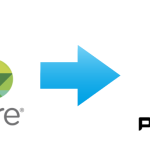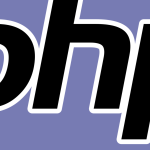Now Reading: Adding a QNAP NAS as Backup Storage to Proxmox Backup Server
1
-
01
Adding a QNAP NAS as Backup Storage to Proxmox Backup Server
Adding a QNAP NAS as Backup Storage to Proxmox Backup Server

Adding a QNAP NAS as Backup Storage to Proxmox Backup Server
If you use Proxmox Backup Server (PBS) and want to safely store your backups on a QNAP NAS, just follow these user-friendly steps. All IPs and folder names below are examples—use your actual network values.
1. Create a Share and Enable NFS on QNAP
- Login to your QNAP control panel and create a shared folder (e.g., PBSBackup).
- Go to the “NFS Access” settings.
- Add your PBS server’s IP address (e.g.,
192.168.1.100). - Set permission to read-write (RW) and choose “Do not squash any users” (no_root_squash).
- Save your settings.
2. Mount the QNAP Share on PBS
- Open a terminal on your PBS server and, if needed, install NFS support:
apt update apt install nfs-common -y
- Create a mount point:
mkdir -p /mnt/qnap-backup
- Mount the share (example):
mount -t nfs 192.168.1.50:/share/PBSBackup /mnt/qnap-backup
- For permanent mounting after reboot, add this line to
/etc/fstab:192.168.1.50:/share/PBSBackup /mnt/qnap-backup nfs defaults,_netdev 0 0
3. Create an Empty Folder for PBS
The PBS datastore folder must be completely empty. Create a dedicated empty subfolder inside your QNAP share.
mkdir /mnt/qnap-backup/proxmox-backup
4. Add the Datastore via the PBS Web Interface
- Log in to the PBS web UI (
https://pbs.example.com:8007). - Go to Datastore > Add > Directory.
- For Backing Path, enter
/mnt/qnap-backup/proxmox-backup. - Choose a name and add it.
5. Final Checks
- Run
ls -l /mnt/qnap-backup/proxmox-backupin the terminal to check access. - Use the PBS web interface to create a test backup and verify that data is written to the QNAP share.
- All IP addresses and folder names above are just examples; use your own.
- NFS doesn’t require username/password—access is controlled by IP.
- If the folder isn’t empty, PBS will warn: “datastore path not empty”.
Stay Informed With the Latest & Most Important News
Previous Post
Next Post
Loading Next Post...