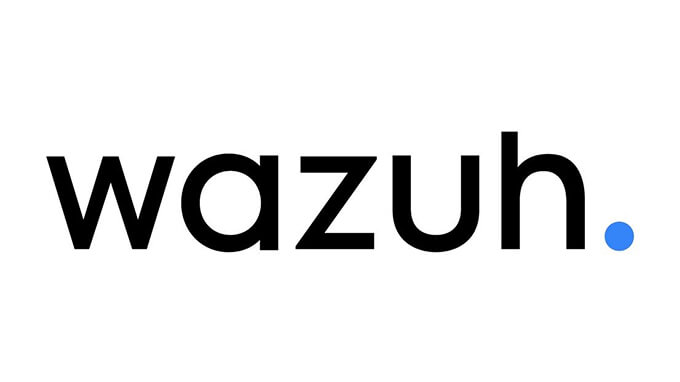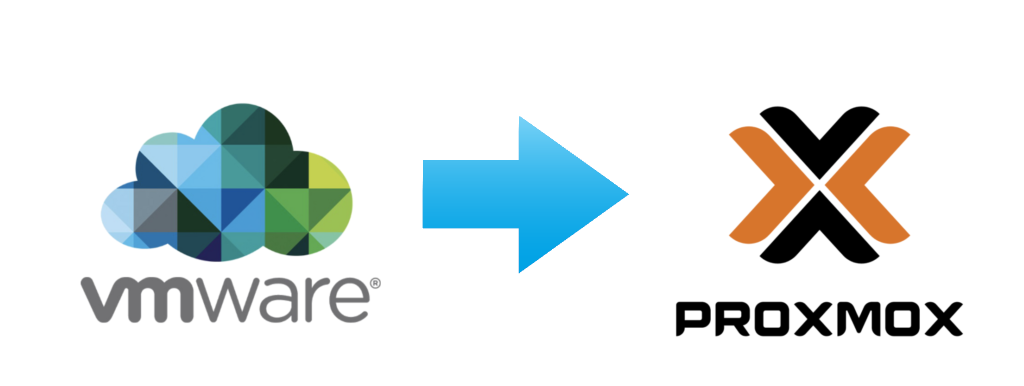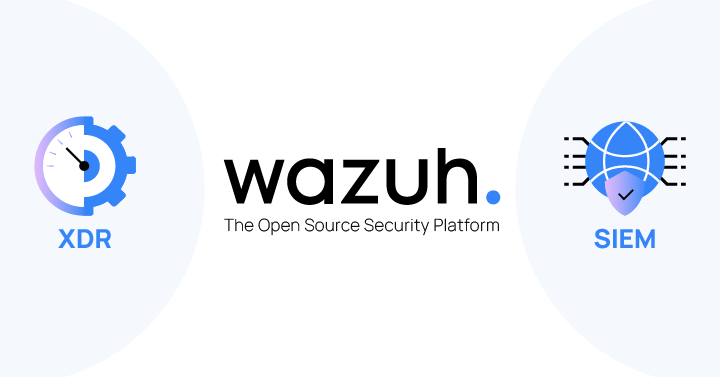Now Reading: Zabbix 7.2 Detailed Installation Guide
1
-
01
Zabbix 7.2 Detailed Installation Guide
Zabbix 7.2 Detailed Installation Guide

This guide covers the installation and configuration of Zabbix 7.2 Server with a MySQL database, Apache web server, and Zabbix agent on Ubuntu 22.04.
1. System Preparation
Update and Install Basic Packages
sudo apt update
sudo apt upgrade -y
sudo reboot
Add Zabbix 7.2 Repository
wget https://repo.zabbix.com/zabbix/7.2/ubuntu/pool/main/z/zabbix-release/zabbix-release_7.2-1+ubuntu22.04_all.deb
sudo dpkg -i zabbix-release_7.2-1+ubuntu22.04_all.deb
sudo apt update
2. MySQL Server Installation
sudo apt install mysql-server -y
sudo systemctl enable mysql
sudo systemctl start mysql
sudo mysql_secure_installation
3. Configure MySQL Database and User
sudo mysql -u root -p
CREATE DATABASE zabbix CHARACTER SET utf8mb4 COLLATE utf8mb4_bin;
CREATE USER 'zabbix'@'localhost' IDENTIFIED BY 'StrongPassword123!';
GRANT ALL PRIVILEGES ON zabbix.* TO 'zabbix'@'localhost';
FLUSH PRIVILEGES;
EXIT;
4. Install Zabbix Server and Related Components
sudo apt install zabbix-server-mysql zabbix-frontend-php zabbix-apache-conf zabbix-sql-scripts zabbix-agent2 -y
5. Import Database Schema
zcat /usr/share/zabbix-sql-scripts/mysql/server.sql.gz | mysql -u zabbix -p zabbix
6. Configure Zabbix Server
sudo nano /etc/zabbix/zabbix_server.conf
Locate and edit the following line:
DBPassword=StrongPassword123!
7. Configure PHP and Apache
Set PHP timezone:
sudo nano /etc/zabbix/apache.conf
php_value date.timezone Europe/Istanbul
8. Configure Zabbix Agent 2
sudo nano /etc/zabbix/zabbix_agent2.conf
Edit Server line as follows:
Server=127.0.0.1
ServerActive=127.0.0.1
Hostname=Zabbix server
Restart and enable the agent:
sudo systemctl restart zabbix-agent2
sudo systemctl enable zabbix-agent2
9. Start and Enable Services
sudo systemctl restart zabbix-server apache2
sudo systemctl enable zabbix-server apache2
10. Web Interface Installation
Access via browser:
http://<server_ip_address>/zabbix
Database details:
- Database Name: zabbix
- User: zabbix
- Password: StrongPassword123!
- Zabbix Server Name: Any name
- Timezone: Europe/Istanbul
Login details:
- User: Admin
- Password: zabbix
Post Installation Steps
- Change the default admin password immediately.
- Enable secure connection (HTTPS) with SSL certificates.
- Configure discovery and agent auto-registration settings.
- Set up LDAP integration, SMTP server connections, and email notifications for alerts.