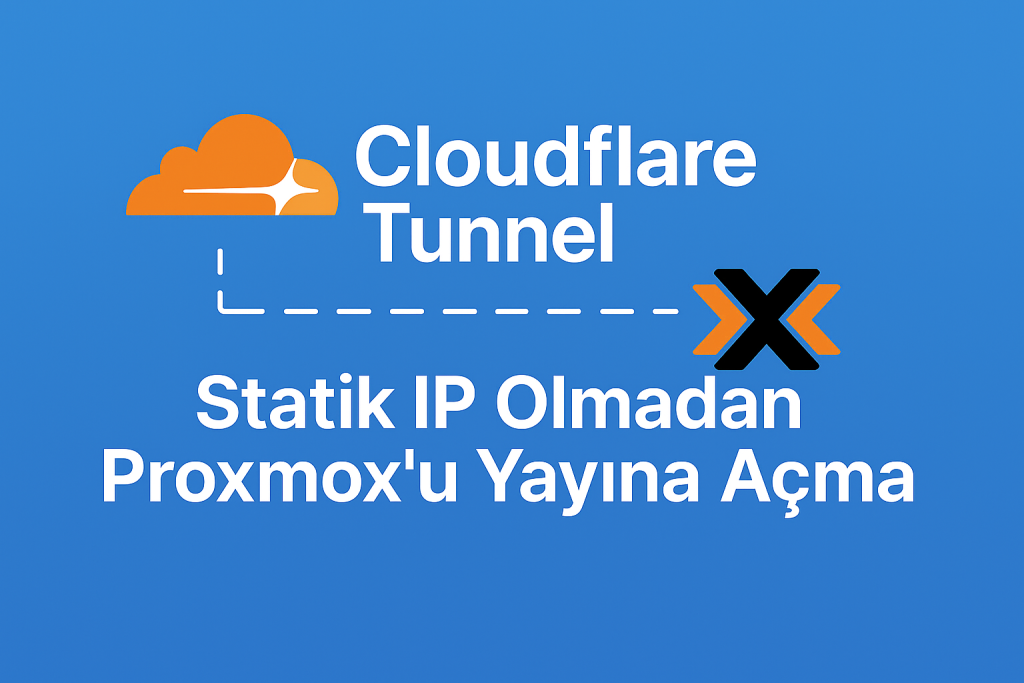Now Reading: How to Add SMB/CIFS Storage to Proxmox Server: A Step-by-Step Guide
1
-
01
How to Add SMB/CIFS Storage to Proxmox Server: A Step-by-Step Guide
How to Add SMB/CIFS Storage to Proxmox Server: A Step-by-Step Guide
How to Add SMB/CIFS Storage to Proxmox Server: A Step-by-Step Guide
Proxmox Virtual Environment (Proxmox VE) is a popular open-source solution for virtualization and containerization. In this guide, we’ll walk you through the steps to add SMB/CIFS storage to your Proxmox Datacenter.
Steps:
- Prepare SMB/CIFS Storage: First, obtain necessary details like server address, username, and password from your storage provider.
- Log into Proxmox Web Interface: Access the web interface of Proxmox.
- Add Data Storage: Navigate to “Datacenter” and then the “Storage” tab.
- Add New Storage: Click the “Add” button and select “CIFS”.
- Enter SMB/CIFS Details: Fill in details such as storage ID, server address, username, and password.
- Save Storage Settings: After filling in the details, click “Add” or “Save” to save your storage settings.
- Verify Storage: Ensure that the newly added SMB/CIFS storage is listed.
- Use the Storage: When creating a VM or Container, select your new SMB/CIFS storage.
Following these steps will help you add SMB/CIFS storage to your Proxmox Server. Remember to consider security measures.
Stay Informed With the Latest & Most Important News
Previous Post
Next Post
Loading Next Post...