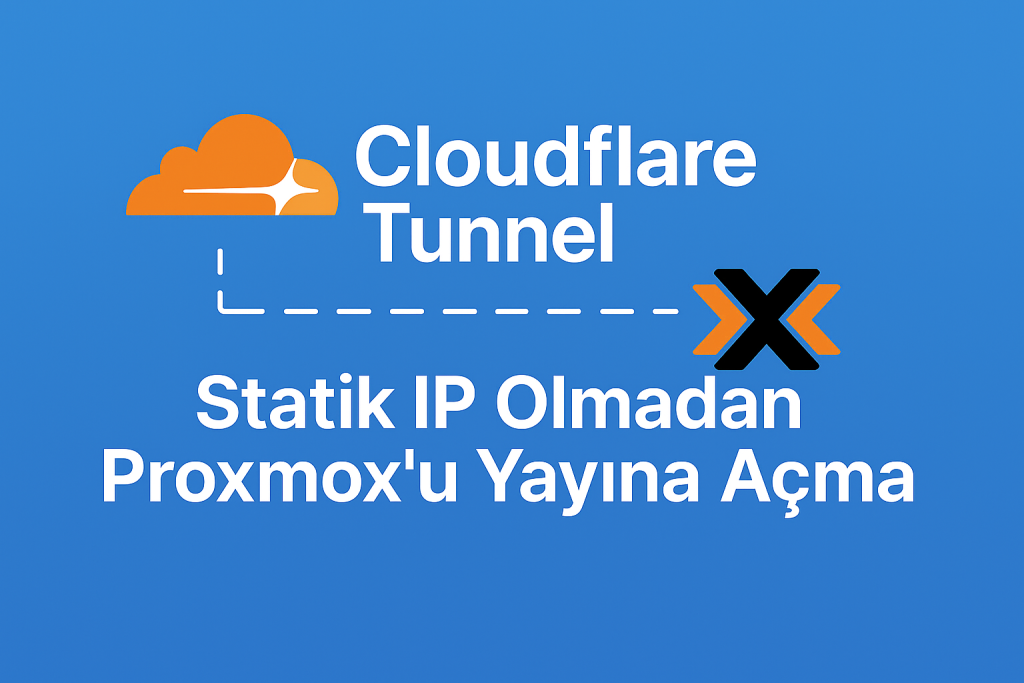Now Reading: Migrating Windows Server from ESXi to Proxmox
-
01
Migrating Windows Server from ESXi to Proxmox
Migrating Windows Server from ESXi to Proxmox
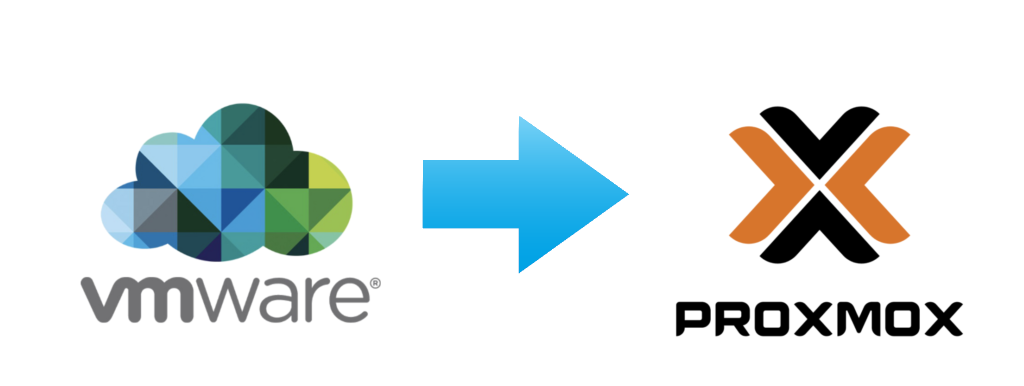
Migrating Windows Server from ESXi to Proxmox
Migrating your Windows Server virtual machines from VMware ESXi to Proxmox offers significant advantages in terms of cost, flexibility, and open-source capabilities. However, to ensure a smooth transition without downtime or data loss, you must carefully prepare your system and pay close attention to driver management—especially for disk performance. Proper use of SCSI or VirtIO drivers in Proxmox is essential for achieving optimal I/O speed and reliability.
Preparations Before Windows Server Migration
1. Take a Full Backup
- Create a complete backup of your virtual machine, including both system and data disks.
- Use both VMware snapshots and, if possible, an internal system image for extra security.
2. Clean Up and Optimize the System
- Remove unnecessary applications and temporary files.
- Run a disk defragmentation if you are using traditional HDDs to ensure data integrity.
3. Update Windows and Drivers
- Make sure all Windows updates and hardware drivers are current.
- Pay special attention to network and storage drivers.
4. Record Network Settings
- Document your VM’s IP configuration (static IP, DNS, gateway).
- After migration, you may need to reconfigure the network or adjust MAC addresses.
5. Review Hardware Dependencies
- Compare the current VM’s hardware profile (CPU, RAM, disk layout) with the planned Proxmox configuration.
- Check if you have applications that are licensed or bound to specific hardware, and research how they react to hardware changes.
6. Uninstall VMware Tools
- Remove VMware Tools before migration.
- If standard uninstallation fails, use a third-party removal tool or manually clean the registry.
7. Remove Unnecessary Peripherals
- Detach unused devices such as extra USB controllers or network adapters to prevent potential hardware conflicts.
8. Pre-install SCSI and/or VirtIO Drivers (Optional, Recommended)
- If possible, install SCSI or VirtIO drivers on Windows before migration.
- This allows the VM to boot directly from a SCSI or VirtIO controller in Proxmox, reducing the risk of blue screen errors.
Step-by-Step Guide: Migrating from ESXi to Proxmox
1. Select Disk Type and Begin Migration
- Attaching disks as SATA during the initial move can minimize driver incompatibility and blue screen risks.
2. First Boot and Driver Installation
- After the VM is imported to Proxmox and boots using SATA, immediately install the VirtIO or SCSI drivers using the VirtIO ISO.
3. Transition to SCSI/VirtIO Controller
- Once drivers are installed, change the disk controller to SCSI or VirtIO for improved disk IOPS and lower latency.
4. Check System Stability and Performance
- After migration and driver setup, review the Windows Event Viewer and Proxmox logs to ensure error-free operation.
Why Use SCSI or VirtIO Controllers?
- Higher Performance: SCSI/VirtIO offers much higher IOPS and lower latency compared to SATA.
- Lower CPU Overhead: Less emulation means more efficient use of server resources.
- Advanced Features: Full support for hotplug, TRIM, discard, and other modern storage features.
Conclusion
By following proper preparations and driver management strategies, you can migrate Windows Server VMs from ESXi to Proxmox with minimal risk and maximum efficiency. Start the system using SATA for compatibility, then switch to SCSI or VirtIO controllers after driver installation to achieve the best possible performance and stability.
This process guarantees high data security, zero-downtime, and optimal virtualization performance for your business.