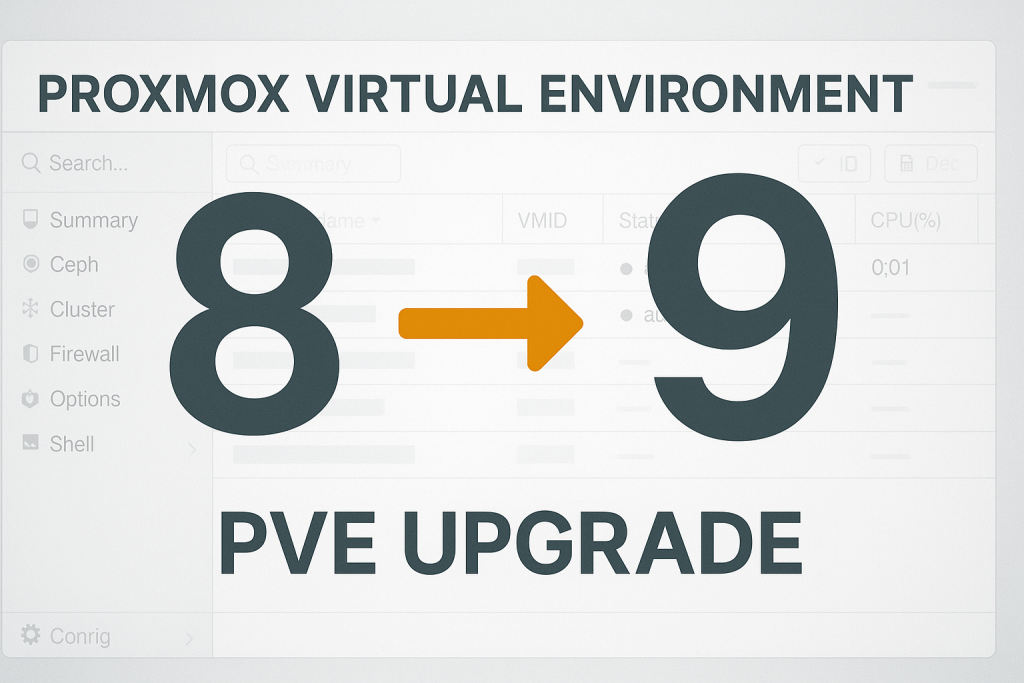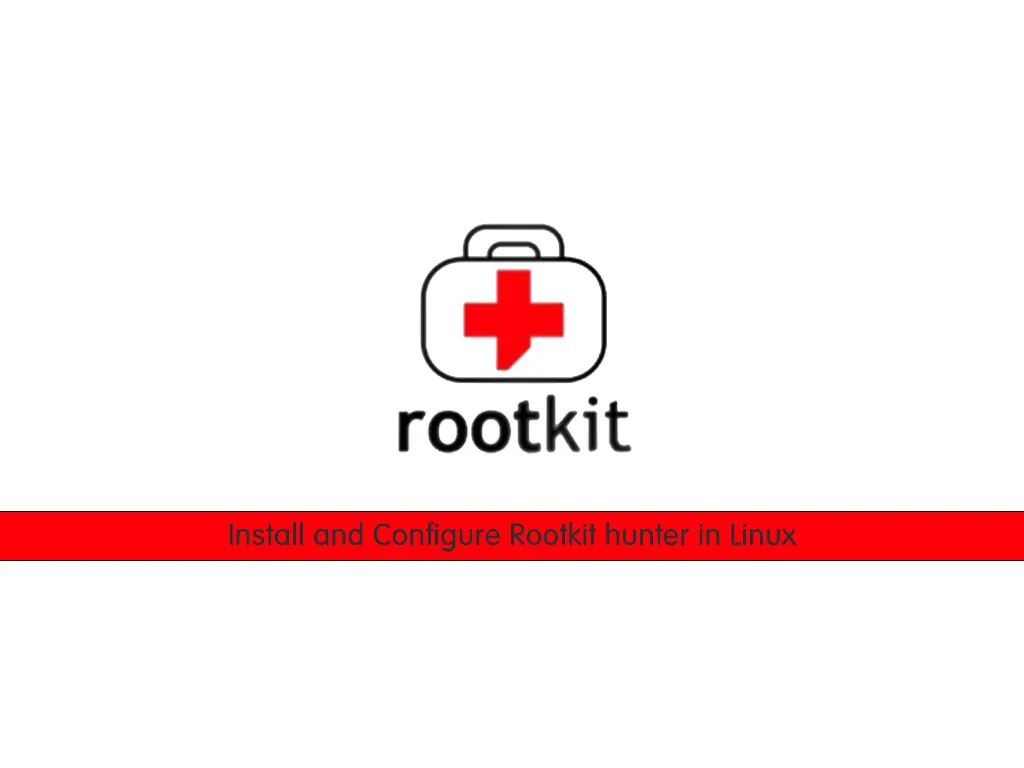Now Reading: Proxmox Backup Server 3.x to 4.x Upgrade
1
-
01
Proxmox Backup Server 3.x to 4.x Upgrade
Proxmox Backup Server 3.x to 4.x Upgrade
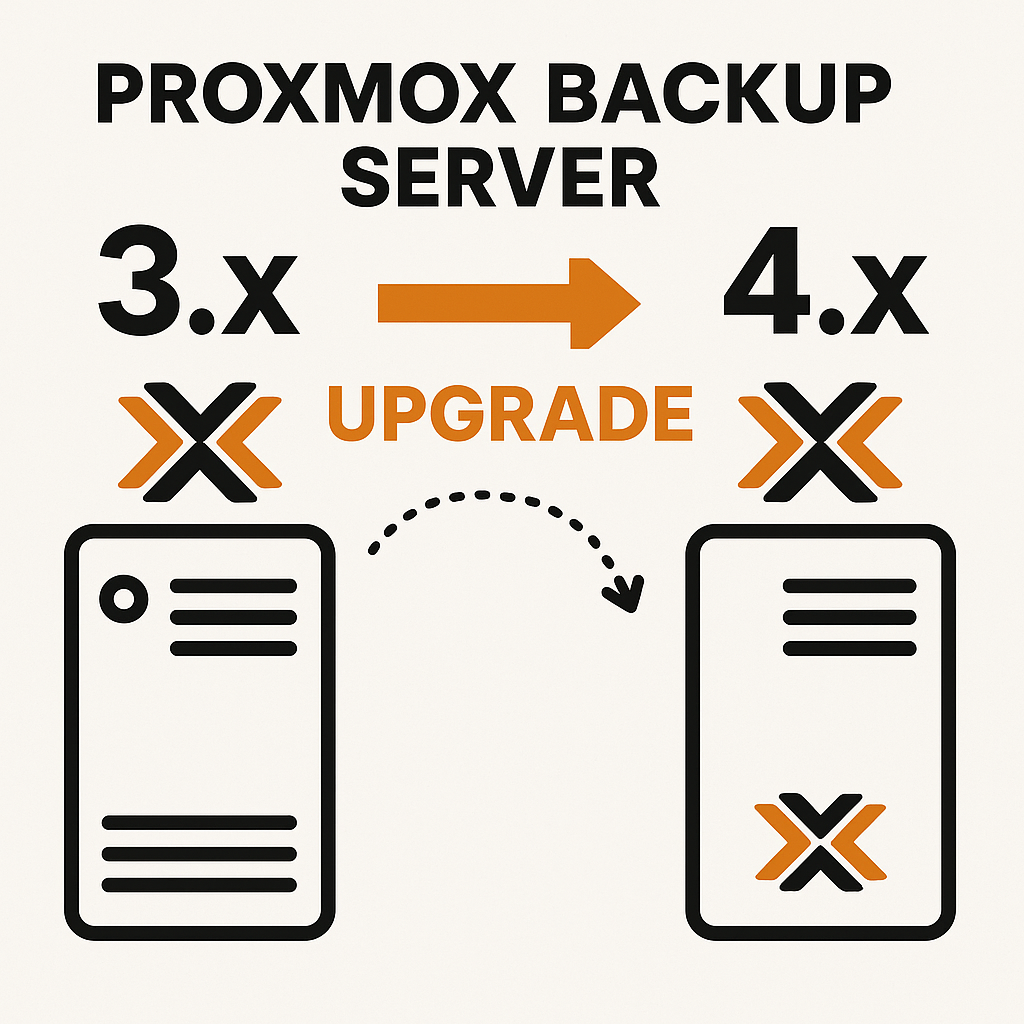
Proxmox Backup Server 3.x to 4.x Debian 13 (“Trixie”) Upgrade Guide
This guide covers the migration from Proxmox Backup Server 3.x to 4.x and upgrading your system to Debian 13 (Trixie).
1. Preparation and Warnings
WARNING: To prevent any data loss, back up all critical PBS configurations and backups to an external location before starting. If possible, test your backups!
- Proxmox PBS 4.x runs on Debian 13 (Trixie). PBS 3.x runs on Debian 11/12.
- Pause all backup tasks, client connections, and critical jobs during the upgrade.
- Connect to your server via SSH and make sure you have
rootprivileges.
2. Maintenance Mode & Checklist Script
Optional: Enable Maintenance Mode
To block client connections and new backup/restore jobs during upgrade, you can enable maintenance mode:
To block client connections and new backup/restore jobs during upgrade, you can enable maintenance mode:
proxmox-backup-manager maintenance enable
To disable maintenance mode after the upgrade:
proxmox-backup-manager maintenance disable
2.1. Use the “pbs3to4” Checklist Script Before Upgrading
- The latest Proxmox Backup Server 3.4 comes with a tool called
pbs3to4. This script checks for potential issues before, during, and after the upgrade. - The script only checks and reports problems; it does not make any changes to your system!
Basic usage:
pbs3to4
To run with all checks enabled:
pbs3to4 –full
Note: Always run
pbs3to4 --full at least once before the upgrade. After fixing any reported issues, re-run the script to ensure they are resolved.3. Update & Backup Your System
3.1 Update Your Current System
apt update apt upgrade -y
3.2 Backup Configurations and Critical Files
cp -a /etc/proxmox-backup /root/backup-proxmox-backup-etc/ cp -a /etc/systemd/system/proxmox-backup* /root/backup-proxmox-backup-systemd/ cp -a /etc/fstab /root/backup-fstab
Tip: Always store your backups on a separate server or NAS for extra safety.
4. Update to Debian 13 “Trixie” Repositories
- Replace all “bookworm” entries with “trixie” in your main sources list:
sed -i 's/bookworm/trixie/g' /etc/apt/sources.list
- Update all .list files under
/etc/apt/sources.list.d/as well:sed -i 's/bookworm/trixie/g' /etc/apt/sources.list.d/*.list
- Disable or replace any old Bookworm repositories:
grep bookworm /etc/apt/sources.list /etc/apt/sources.list.d/*.list
Comment out (#) or update all Bookworm lines to use “trixie”. - Example repository entries for PBS 4.x:
deb http://deb.debian.org/debian trixie main contrib deb http://deb.debian.org/debian trixie-updates main contrib deb http://security.debian.org/debian-security trixie-security main contrib deb http://download.proxmox.com/debian/pbs trixie pbs-no-subscription
For enterprise users:
deb https://enterprise.proxmox.com/debian/pbs trixie pbs-enterprise
5. Full Upgrade to Debian 13 (“Trixie”)
- Update the package list:
apt update
- Start the distribution upgrade:
apt dist-upgrade
- Complete all upgrades:
apt full-upgrade
- Clean up unnecessary packages:
apt --purge autoremove apt clean
- Reboot your system:
reboot
6. Upgrade Proxmox Backup Server Packages to 4.x
- Upgrade PBS packages:
apt update apt upgrade -y
- Check service status:
systemctl status proxmox-backup-proxy.service systemctl status proxmox-backup.service
- Verify your version via the web interface or using
proxmox-backup-manager.
7. Final Checks & Testing
- Test your backup jobs and storage connections in the PBS web UI.
- Ensure all network and automation features work as expected.
- If there are no errors or missing files on your storage mounts, your upgrade is complete.
- After the upgrade, run
pbs3to4 --fullagain to check for any remaining warnings.
8. Troubleshooting & Rollback
- If any service fails to start, check
journalctl -xeand/var/log/syslogfor errors. - Restore your previously backed-up configuration and system files if needed.
If you encounter problems or service downtime during the upgrade, you can roll back using your full disk/configuration backups.
9. Resources & Further Reading
Upgrade completed successfully! For questions, visit the Proxmox Backup Server documentation or the Proxmox Forum.