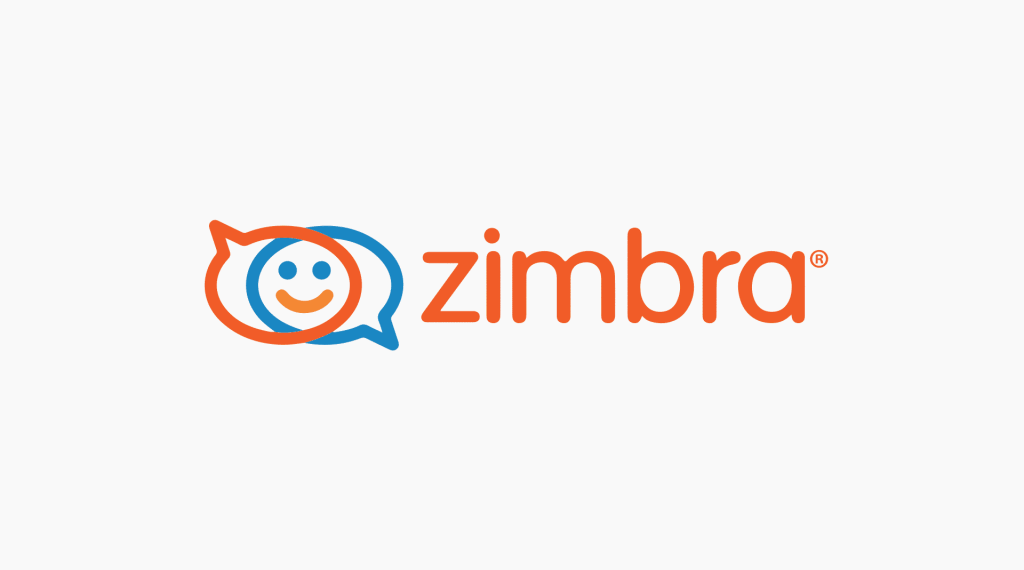Now Reading: Zimbra Installation Guide on Ubuntu 18.04
-
01
Zimbra Installation Guide on Ubuntu 18.04
Zimbra Installation Guide on Ubuntu 18.04

Introduction
Installing Zimbra email server on Ubuntu 18.04 operating system servers is a robust solution meeting the communication needs of modern businesses and individual users. This guide aims to help users take full advantage of this powerful email server by providing step-by-step information on how to install Zimbra.
1. System Requirements and Preparation
- Server: A server with Ubuntu 18.04 operating system installed.
- Hardware: Minimum of 8 GB RAM and 4 CPUs.
- Storage: Recommended disk space of 50 GB or more.
- Network: The server’s FQDN, for example:
mail.example.com.
2. System Updates
Keeping the system updated minimizes security vulnerabilities and performance issues. Enter the following commands in the command line:
sudo apt-get update & sudo apt-get upgrade -y
3. Installing Required Packages
Install necessary packages for Zimbra to run smoothly:
apt install -y libgmp10 unzip pax sysstat sqlite3 dnsmasq wget
4. Domain Name Settings
Edit the /etc/hosts and /etc/hostname files as follows:
- /etc/hosts:Copy code
127.0.0.1 localhost.localdomain localhost 192.168.1.10 mail.example.com mail - /etc/hostname:Copy code
mail.example.com
5. DNS and DHCP Configuration
Install and configure the dnsmasq package for DNS and DHCP services. For example:
apt install dnsmasq -y
Add the necessary DNS settings for Zimbra in the /etc/dnsmasq.conf file.
6. Downloading the Zimbra Installation Package
Download the appropriate version from Zimbra’s official website:
wget https://files.zimbra.com/downloads/8.8.15_GA/zcs-8.8.15_GA_3869.UBUNTU18_64.20190918004220.tgz
7. Unpacking and Installation
Unpack the downloaded package and run the installation script:
tar xzvf zcs-*.tgz cd zcs-*/ ./install.sh
8. Post-Installation Settings
After the installation is complete, access the Zimbra admin interface at https://mail.example.com:7071.
This guide simplifies the installation of Zimbra on Ubuntu 18.04 with clear and understandable steps. For further information and support, refer to Zimbra’s official documentation and community forums.